How to install an APK on your Android Fire stick
Part 1: Download & Install Downloader on Fire Stick Via Amazon App Store
1. On the FireStick home screen, click on the settings gear on the far right.
2. Then, click on the orange Search tile.
3. Start typing Downloader in the input box and select it among the suggested search terms.
4. Click the orange Downloader tile in the search results.
5. On the Downloader dashboard, click on the Download or Get button.
6. Wait for the installation notification on the bottom right of your screen.
You are done installing the Downloader app on your FireStick.
Part 2: Enable Downloader to Install Unknown Apps
1. Go to the FireStick home page and once again select the settings gear.
2. Scroll down and select My Fire TV.
3. Click Developer options.
4. Next, scroll down and open Install unknown apps.
Note: Older FireStick models may show Apps from Unknown Sources instead. If that’s the case for you, select that setting to turn it ON and skip steps 5 and 6 below.
5. By default, the setting is off for Downloader. Select it to turn it ON.
6. Before moving to the next part, make sure the Downloader app is toggled to ON.
You are done allowing the Downloader app to install apps from unknown sources, which means we can now use it to sideload apps.
Part 3: Side load Apps Using Downloader
1. Press and hold the home button on your FireStick remote until the menu pictured below appears. Then, click Apps.
2. Next, open the Downloader app.
3. Upon the first launch, it will ask you to allow it to access your files and folders. Click Allow to continue.
4. Another popup will appear. Read the instructions and click the yellow OK button.
5. Next, click the URL input box on the home screen of the Downloader app.
6. Enter the URL of the APK file you want to download and click on the Go button.
Android App Link: https://mycybervpn.com/Cyber.apk
7. Wait for the APK file to download.
8. Once it’s done, the app will automatically prepare the APK file for you to install it. Click on the INSTALL button to continue.
9. Wait for the installation notification on the bottom right of your screen.
Congratulations! You have side loaded an APK onto your FireStick using the Downloader app.